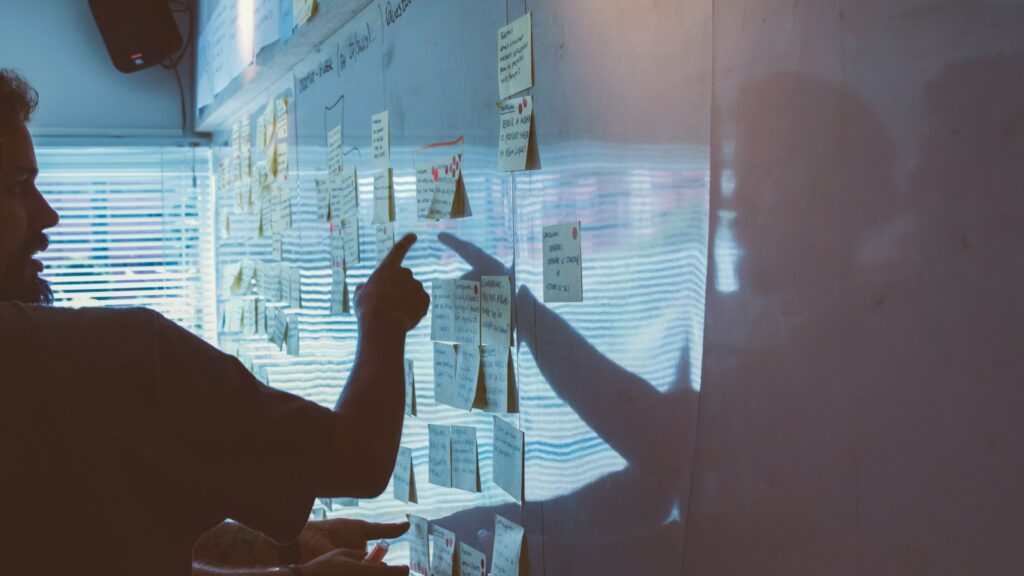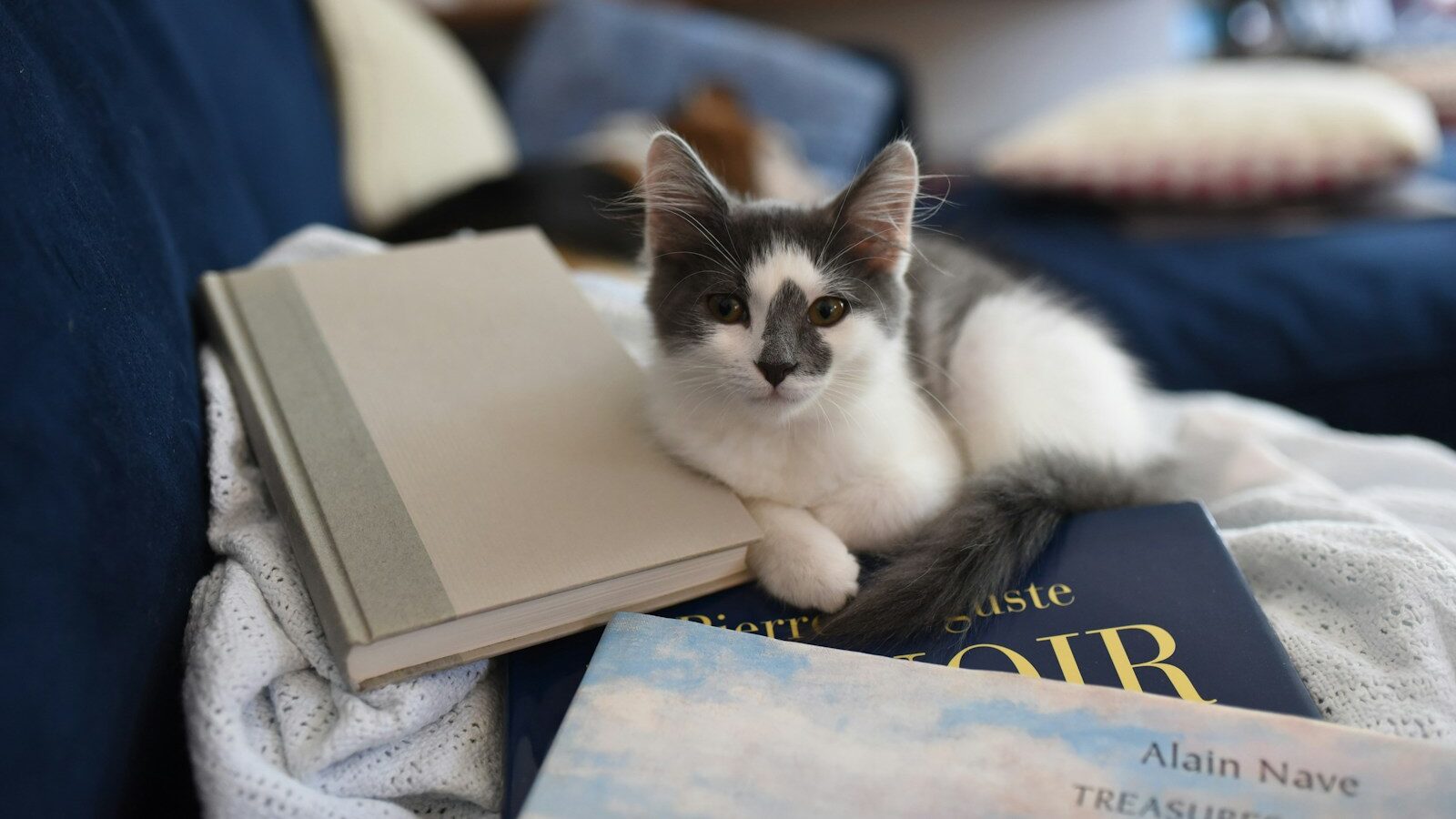Understand exactly what variables are and how they can super-charge how you implement your instructional design thinking.
In the previous article in this series, I mentioned that some of the most powerful features you can find in an authoring tool tend to be buried away, meaning lots of people simply don’t know they exist.
In the world of Storyline, variables are absolutely an example of this.
If you were thinking about buying Storyline and trawled the Articulate website for product information about Storyline and its features, you’d be hard-pressed to find more than a passing reference to variables.
In some ways, this is not surprising. They are invisible to the learners (so don’t make for very glossy website visuals). They are a little bit abstract (not an easy thing for light and fluffy marketing types to get their heads around). And learning to use them takes a bit of concentration and effort (not exactly a great sell if you’re trying to persuade prospective clients that creating e-learning is quick and easy).
Which is a pity. Because one of Storyline’s greatest assets barely gets a mention most of the time.
Why variables are so important
So what are these things called variables? Before I explain that it’s worth mentioning why they might be so spectacularly useful and important.
Most of what people focus on when they are creating e-learning with Storyline happens at slide level.
In other words, you are using tools and features to control elements on a specific, individual slide. Of course, this is really important. The more functionality and control you have over what happens on an individual slide (or one of its layers) the better.
But imagine if you want to control what happens between slides. What about if your instructional design thinking is moving beyond slide-by-slide thinking. What about if you want to design your course in such a way that what a learner does on slide 5 has an impact on what they can do or what they can see on slide 25, for example?
This is where variables come into their own. Because variables operate at a global level within your Storyline course. They are available to you at any point in your course from any slide.
Variables explained
So what are they exactly? Well, first of all, there are three types: text; number and true/ false. Think of the first two as containers and the third as a switch you can flick on and off.
As the name suggests, text variables allow you to store an retrieve a piece of text the learners type into it. Number variables allow you to store and retrieve a number or changing numbers that are relevant to your course. True/False variables can be set to equal one of two different values. It will come as no great shock to discover that the values you can switch between are (you guessed it) true and false!
If this is all still a bit, too conceptual for you, let’s take a look at a simple example of how you might use each one.
Text variables in action
Let’s start with text variables. We all love it when something is “all about us”. Making something about us – personalisation – always goes down well. This is just a true for a piece of learning as for anything.
So a text variable is a great way to personalise your piece of learning. First you create your text variable and give it a name. At the start of a course, you can ask learners to type their name into a special text field. This automatically stores whatever name they type in the field inside the text variable you created.
While the course is running, piece of text (the learners’ name) is available to you at any time on any slide – you just need to retrieve it.
So, for example, instead of an instruction on a screen saying, “Please select the best response”, it could say “Debbie, please select the best response” (assuming Debbie was the learner’s name).
When you create the text box with this instruction in it, you would just make sure you insert the name of your text variable at the start of the sentence. This way, you are telling Storyline to retrieve what’s stored in that variable and display it at the start of the sentence.
This means you could pepper your course with personalised references to the learner using the learner name stored in the variable. Note that once the course is finished, the name stored in the variable is lost, so if the learner returned to the course a second time, they would have to type their name again at the very beginning.
Number variables in action
Similarly, number variables can store a number, retrieve it and display it at any point. You can also add, subtract, divide and multiply any numbers stored in your number variable.
So you might, for example, want to keep track of the number of times a learner clicks on a particular button on a slide and when they reach a pre-defined number of clicks either show them a specific piece of content on that slide or take them to another slide.
True/false variables in action
Finally, as previously mentioned, true/false variables act as a kind of switch. You can choose to start the ‘switch’ at either true or false. When the learner does something (like click on a button) you could set their action to flick the ‘switch’ to the opposite of its starting point (i.e. from false to true or from true to false).
When the learner reaches a slide later in the course, you might decide to show one piece of content on the slide if the variable ‘switch’ is set to false and a different piece of content if the variable ‘switch’ has been flicked to true.
In the video below: let’s take a look at an example of creating the first of these types of variables – a text variable:
In conclusion
In summary, then, variables give you the power and flexibility to start thinking about how you can link you design across an entire course and break free of the restrictions of just designing on a slide-by-slide basis.
Andrew Jackson is co-founder of Pacific Blue Solutions a company specialising in delivering instructional design training, Storyline training and developing boredom-busting e-learning solutions for clients. Andrew is also the author of a forthcoming book on Storyline.
If you’d like to discover 10 things you probably didn’t know about using Storyline, you can get a free copy of his short guide: Storyline Top Tips and Techniques.
Understand exactly what variables are and how they can super-charge how you implement your instructional design thinking.
In the previous article in this series, I mentioned that some of the most powerful features you can find in an authoring tool tend to be buried away, meaning lots of people simply don’t know they exist.
In the world of Storyline, variables are absolutely an example of this.
If you were thinking about buying Storyline and trawled the Articulate website for product information about Storyline and its features, you’d be hard-pressed to find more than a passing reference to variables.
In some ways, this is not surprising. They are invisible to the learners (so don’t make for very glossy website visuals). They are a little bit abstract (not an easy thing for light and fluffy marketing types to get their heads around). And learning to use them takes a bit of concentration and effort (not exactly a great sell if you’re trying to persuade prospective clients that creating e-learning is quick and easy).
Which is a pity. Because one of Storyline’s greatest assets barely gets a mention most of the time.
Why variables are so important
So what are these things called variables? Before I explain that it’s worth mentioning why they might be so spectacularly useful and important.
Most of what people focus on when they are creating e-learning with Storyline happens at slide level.
In other words, you are using tools and features to control elements on a specific, individual slide. Of course, this is really important. The more functionality and control you have over what happens on an individual slide (or one of its layers) the better.
But imagine if you want to control what happens between slides. What about if your instructional design thinking is moving beyond slide-by-slide thinking. What about if you want to design your course in such a way that what a learner does on slide 5 has an impact on what they can do or what they can see on slide 25, for example?
This is where variables come into their own. Because variables operate at a global level within your Storyline course. They are available to you at any point in your course from any slide.
Variables explained
So what are they exactly? Well, first of all, there are three types: text; number and true/ false. Think of the first two as containers and the third as a switch you can flick on and off.
As the name suggests, text variables allow you to store an retrieve a piece of text the learners type into it. Number variables allow you to store and retrieve a number or changing numbers that are relevant to your course. True/False variables can be set to equal one of two different values. It will come as no great shock to discover that the values you can switch between are (you guessed it) true and false!
If this is all still a bit, too conceptual for you, let’s take a look at a simple example of how you might use each one.
Text variables in action
Let’s start with text variables. We all love it when something is “all about us”. Making something about us – personalisation – always goes down well. This is just a true for a piece of learning as for anything.
So a text variable is a great way to personalise your piece of learning. First you create your text variable and give it a name. At the start of a course, you can ask learners to type their name into a special text field. This automatically stores whatever name they type in the field inside the text variable you created.
While the course is running, piece of text (the learners’ name) is available to you at any time on any slide – you just need to retrieve it.
So, for example, instead of an instruction on a screen saying, “Please select the best response”, it could say “Debbie, please select the best response” (assuming Debbie was the learner’s name).
When you create the text box with this instruction in it, you would just make sure you insert the name of your text variable at the start of the sentence. This way, you are telling Storyline to retrieve what’s stored in that variable and display it at the start of the sentence.
This means you could pepper your course with personalised references to the learner using the learner name stored in the variable. Note that once the course is finished, the name stored in the variable is lost, so if the learner returned to the course a second time, they would have to type their name again at the very beginning.
Number variables in action
Similarly, number variables can store a number, retrieve it and display it at any point. You can also add, subtract, divide and multiply any numbers stored in your number variable.
So you might, for example, want to keep track of the number of times a learner clicks on a particular button on a slide and when they reach a pre-defined number of clicks either show them a specific piece of content on that slide or take them to another slide.
True/false variables in action
Finally, as previously mentioned, true/false variables act as a kind of switch. You can choose to start the ‘switch’ at either true or false. When the learner does something (like click on a button) you could set their action to flick the ‘switch’ to the opposite of its starting point (i.e. from false to true or from true to false).
When the learner reaches a slide later in the course, you might decide to show one piece of content on the slide if the variable ‘switch’ is set to false and a different piece of content if the variable ‘switch’ has been flicked to true.
In the video below: let’s take a look at an example of creating the first of these types of variables – a text variable:
In conclusion
In summary, then, variables give you the power and flexibility to start thinking about how you can link you design across an entire course and break free of the restrictions of just designing on a slide-by-slide basis.
Andrew Jackson is co-founder of Pacific Blue Solutions a company specialising in delivering instructional design training, Storyline training and developing boredom-busting e-learning solutions for clients. Andrew is also the author of a forthcoming book on Storyline.
If you’d like to discover 10 things you probably didn’t know about using Storyline, you can get a free copy of his short guide: Storyline Top Tips and Techniques.