Has anyone had experience of running a live online training course using conference software? Interested to know whether it was a success or if there are any pitfalls or tips you would like to share.
Simon Champion

googletag.cmd.push(function() { googletag.display(‘div-gpt-ad-1705321608055-0’); });

Has anyone had experience of running a live online training course using conference software? Interested to know whether it was a success or if there are any pitfalls or tips you would like to share.
Simon Champion
by
Leaders need to stop the self-sacrifice cycle
Middle management’s biggest challenge
Unlocking courage
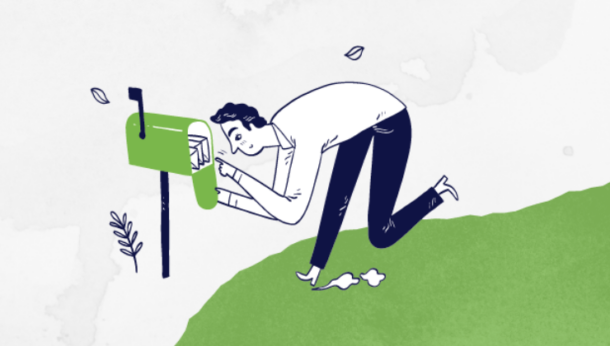
Elevate your L&D expertise by subscribing to TrainingZone’s newsletter! Get curated insights, premium reports, and event updates from industry leaders.
One Response
WebEx Training
I often use WebEx for training courses… I’ve got this is a PP presentation if you want a copy – [email protected]
PRESENTER:
If using WebEx with a large group or a training session consider having someone facilitate the WebEx (e.g. log in as host rather than the presenter and use the ‘chat’ facility.) They can write notes to the WebEx participants to ensure they understand questions or deal with any queries such as technical issues to having to leave the room. This can make a big difference to the WebEx participants.
Welcome individual participants as you see them join.
Explain the WebEx screen.
Repeat questions – before answering questions asked by participants in the room, repeat the questions so the WebEx participants can hear it clearly.
“Any Questions on the phone?” – remember to ask phone participants if they have any questions.
Use the mouse to point at things on the slides or explain what you are pointing at – remember, WebEx participants can’t see you physically pointing but can see your mouse movements!
Flipchart drawings – Explain what you are drawing or writing on a flipchart: they can’t see it!
Microphone – be careful of the microphone/speaker. Don’t obstruct it with your notes and don’t move too far away from it.
Go slow – WebEx can take a while to refresh the screen it displays so take your time with each slide. And if you are demonstrating an application, scrolling back and forth on a screen will not be shown to the user in real time.
“Next slide” – if participants are following the slides on their own rather than via WebEx, tell them when you are changing slides.
WEBEX PARTICIPANTS
Join by clicking on the link sent to you by email and enter password if applicable.
Microphone on mute – turn the microphone/ speaker onto mute.
Ask questions – don’t be shy to ask questions over the phone. Say ‘it’s X here… I’ve got a questions….”.
Raise any issues – if you can’t hear, don’t understand something or need to leave the room, let the speaker or facilitator know over the phone or via WebEx notes if they are being used.
Re-size your screen – Right click on the WebEx presentation and scale it to fit your screen.
OTHER PARTICIPANTS (e.g. in the room)
Say your name – before asking a question so people on WebEx know who’s asking
Speak clearly/use the microphone – remember to have the microphone near you before you ask a question.