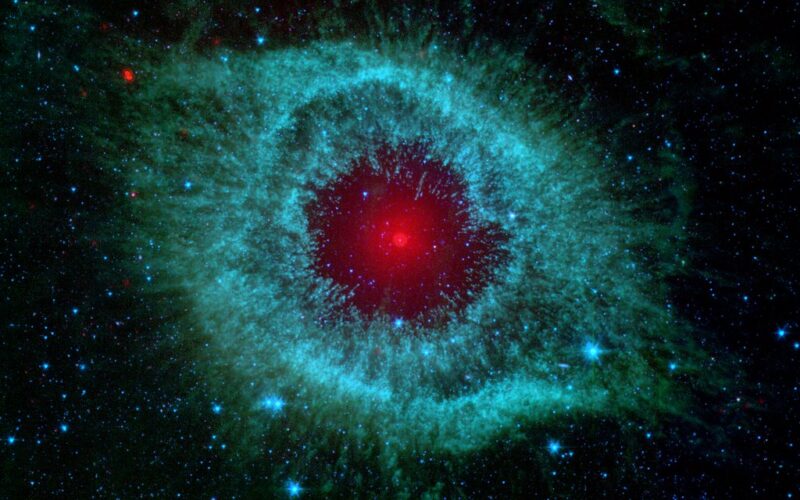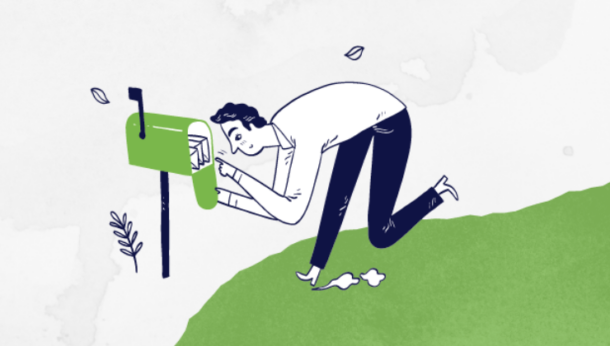Find listed here a useful set of links to Microsoft and hints and tips guide to using Office and the Office Web site:
Microsoft Office Guide
Mastering paragraph numbering
If you would like to download a 1-page handout on multi-level numbering in Word, then visit the address above, but for a quick summary of numbering, Microsoft offer the following guidance notes:
Basic numbering in Word is easy to achieve - simply hit the Numbering button on the Formatting Toolbar and you're away. But what about multi-level numbering where, say, you might have point number 1, and then 1.1, 1.2 etc before moving on to point number 2?
First of all, you need to make sure that the right options are set in Word. Go to the Tools menu, choose Options and click on the Edit tab. Make sure that the Tabs and backspace set left indent option is ticked, and then on the General tab, make sure that the Help for WordPerfect users and Navigation keys for WordPerfect users options are NOT ticked.
When you are ready to begin your multi-level numbered list, go to the Format menu and choose Bullets and Numbering. Click on the Outline Numbered tab and choose the required format from the top row (you can click Customize to change the format if you want) and click OK. A number "1" will have appeared, and you can type in your text. When you press Enter, the number "2" will automatically appear. If you want to create wider line-spacing, the trick is to press Control 0 (zero) at this point - don't be tempted to press Enter again because you'll lose your numbers altogether! If you would rather have "1.1" (ie: the next level down) rather than the "2", press the Tab key before you type the text.
Some other numbering tricks to remember:
If you press Tab to move down a numbering level, you might guess that you press Shift Tab to move back up to a higher level of numbering (eg: to change the number from "1.2" to "2"). To create another paragraph within the same numbered point, press Shift Enter, and Shift Enter again if you want to create a gap. If you have spent some time customising your multi-level numbering you'll be glad to know that Word will remember your customisation when you use that option from the Bullets and Numbering dialog box another time. But even better, if you want to transfer those carefully customised settings to another machine, simply copy a document which uses them onto that other machine, open it and save the document and those settings will now be present in the Bullets and Numbering dialog box.
Powerpoint 97 & 2000
A new feature in PowerPoint 2000 is the ability to create numbered lists, but if you are still using PowerPoint 97, then don't worry because you can download an add-in. It only takes a couple of minutes, this information is available at the above address.
Word 2000
At this site you will find the latest information available on Word 2000. Part 1 offers a thorough overview, Part 2 is a comprehensive detailed command reference and Part 3 covers advanced features. Note that since this is a US-based site, shipping charges to the UK will apply.
Learning Centre
Visit the Office 2000 Learning Centre on the Microsoft Training and Services site and you will find a variety of online, self-paced, and instructor-led training courses. Use the search tool to locate the course you require, and check out other resources such as learning communities, reference materials, and upcoming events.
Office Gym for Trainers
Due to the success of these events, Microsoft are planning more next year starting in January, around the 26th and the 29th.
MOUS Authorised Instructor Alliance with IITT TAP
Are you an IT Trainer? If so, then you might be interested to know that for a limited period until the end of February 2001, you can obtain a globally recognised certification of your skills in teaching MS Office and qualify for a discount. This discount applies to course and certification fees if you combine the MOUS AI certification with the Institute of IT Training's TAP award. Find out all about it at the addresses above.
Microsoft Frontpage
Microsoft FrontPage 2000 has partners and tools to help you create an e-commerce site or add that capability to your existing site - no matter what kind of business you run. Check out the address above for more information, step-by-step guides, examples of e-commerce sites built using FrontPage, and links to third-party companies to help you out.
A previous article covering useful hints and tips when using dates in applications such as excel, word and Outlook is at https://www.trainingzone.co.uk/item/29735