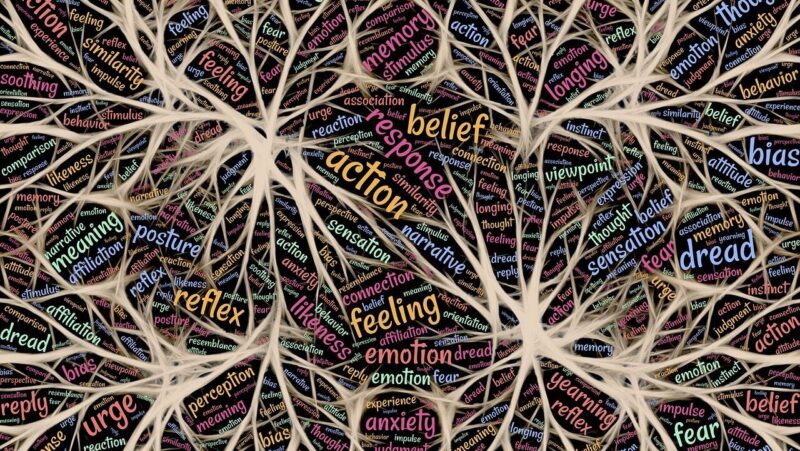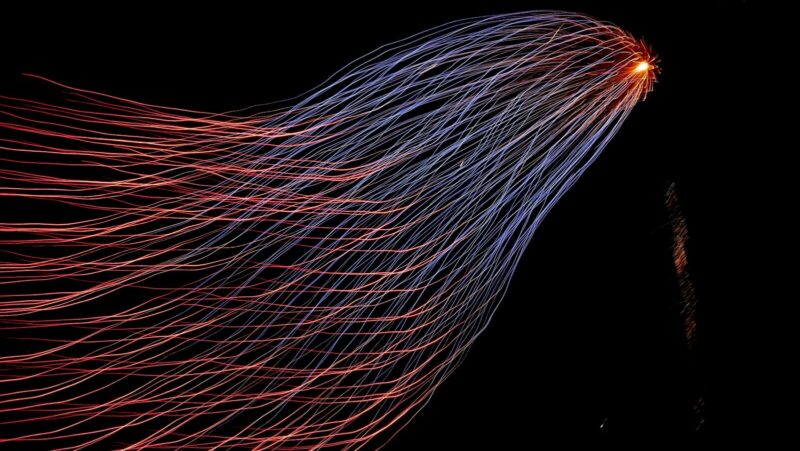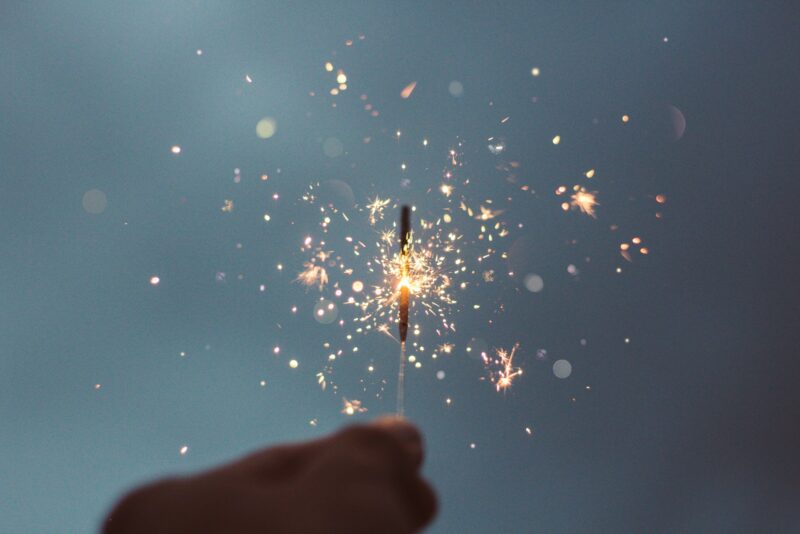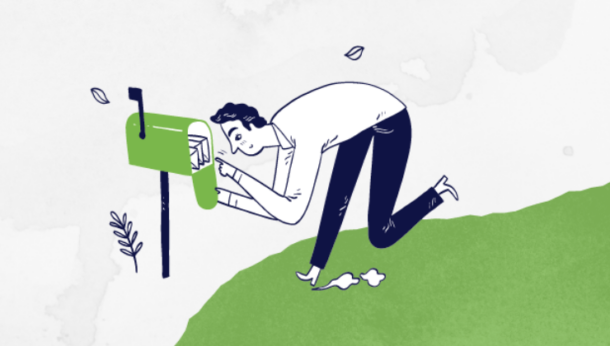Graphic Design Help!
If you have only read one or two of these tips, you know already that I’m on somewhat of a crusade to rid the world of ugly or "overdone" PowerPoint presentations. Each month, I attempt to give you some tips and provide links in the PowerPoint Centre to help everyone grow in their ability to create attractive, effective presentations—but there’s nothing quite like good, old-fashioned "schoolin" using a 21st century tool (e-learning/WBT).
Instead of the impractical solution of getting a formal graphics arts education, most trainers are looking for some quick tips and good resources for ideas. At the ASTD International Conference last year, I came across an e-learning (CBT/WBT) product that I believe earns a 5 Pocket-Protector Award as a resource for PowerPoint users who want to learn about graphic design and to apply design principles to their presentations—DesignSense for Presentations by Proximity Learning. This package, whose content was written by Graphic Arts professor Margo Halverson, teaches graphic design specifically for developing presentation slides on PowerPoint and similar programmes.
The questions on the cover of the DesignSense binder gives you a hint of what you can expect:
- What techniques can I use to weave my presentation together?
- How do I emphasise the key points in my message?
- How do I make my information easy to read?
- How do I make this presentation less boring?
- How do I fit all this information on one slide?
- What colours work best on a slide?
- How can I get my viewer to focus on what’s important?
This course answers my long-standing question for "non-graphic artist" users of PowerPoint: "What’s a good tool/resource for trainers and others building presentations who need help in graphic design?" As you look at the details of the course listed below, you’ll understand why.
The DesignSense course is broken into two sections: Lessons and Integration. In the Lessons Section, you learn slide design from the bottom up. The course starts with these lessons:
- Slide Layout : teaches about grids, type, continuity and hierarchy of design, and colour. These lessons show you the basics of presentation slide layout, drawing on general graphic theory.
- Type : discusses type terminology, readability, classification, emotional quality, typesetting, mixing type, and the details of type—such as using bullets, captions, rules, initial and drop caps.
- Colour : teaches the basics of colour theory—value, hue, and intensity so that colour will work for you and not against you. Additional modules in this section cover legibility, impact, and palettes.
- Visuals: charts & graphs, signs & symbols, and clip art & images.
The exercises used in this first half of the course are fairly standard for e-learning: drag and drop, questions for you to answer to yourself about samples provided, and questions with mouseover explanations. The colour section is exceptional in that it provides excellent exercises to help you learn how to use colour effectively. The exercises are a combination of dragging sliders along a scale to test changes in colour value and using an eyedropper-like tool to select colour and a paint-bucket-type effect to colour in different graphic elements on test slides.
The second half of the course is the Integration section, in which you apply the theory you have learned to sample slides. Sections in this half of the course include:
- Critique : This is one of the most valuable resource tools in the package. You can use this tool to "assess the quality of your own work" by systematically clicking down the checklist of questions to examine each consideration of design taught in the course against your own presentation. As you click a question, an example of the subject of the question is shown as well as a brief explanation and how to fix the problem (if applicable). The premise is that if you ask the right questions about your presentations, you get the answers you need to make it more effective.
- Gallery: A literal gallery of illustrations of the principles taught in the course.
- Templates : "Presentation design is based around the slide master or template concept." This section helps you make the most of the generic templates and how to break free of their boundaries. As a bonus, several superb templates are included on the CD that you can use, complete with colour schemes adjacent to the slide to help you select the right colour for text and other elements.
- Makeovers: similar to the "before and after" photos of makeovers of people. It illustrates the step-by-step process of changing unsightly introductory, text, and graph slides into professional-looking slides.
- Examples : drives home the principles taught in the course by overviewing "presentation ideas that work and why they work."
- Glossary: This useful reference defines many of the terms listed and includes a graphic illustrating that term.
DesignSense is a course that can help you gain the knowledge of graphic design that will set your presentations apart from the average trainer, public speaker, or salesperson. You learn actual graphic theory and terminology, but more importantly, you learn how to apply that theory through practice and literally hundreds of slide examples. This course/resource is useful for both the novice and the more advanced presentation designer, and I highly recommend it. Demo CD’s and complete courses can be ordered through www.designsense-cd.com Check it out today!