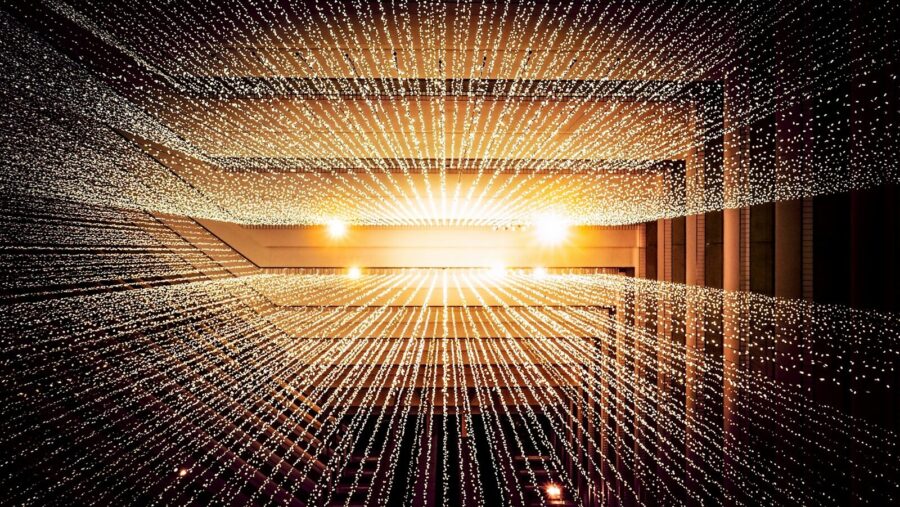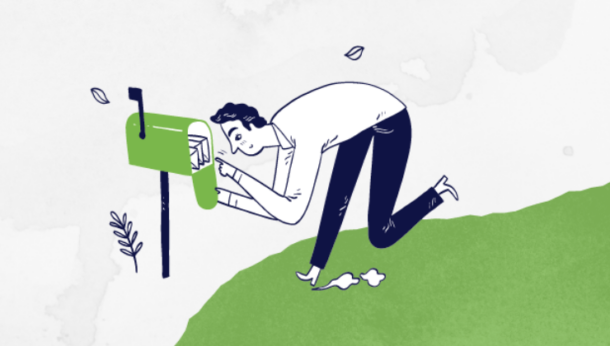The first in a regular series of PowerPoint Tips written for TrainingZONE users by Scott Stein as part of our PowerPoint Resource Centre.
Consistently, I get questions about how to make a presentation look better. A trainer recently commented to me that her PowerPoint backgrounds “look like a 3rd grader made them.” To create attractive presentations, PowerPoint users must have a good sense of font use/selection, color compatibility, and art and animation use. What good is having a 1.5 million-piece clipart collection or hard drive full of animations and sounds if your presentation looks like your cat hastily created it by running across your keyboard?
There are three elements of design that are critical to “get right:”
- Text — Black or white text is nearly always safest to use and is easy to read on a contrasting background. Black or white is preferred over colored text in order to avoid a cartoonish look. Carefully choose which fonts you use, limiting your font choices to three plain fonts per presentation. To view your font choices, PowerPoint 97 users can use the free Enhanced Font List utility from Woody’s Office Watch that allows you to see sample text displayed in the fonts on your system. PowerPoint 2000 has this capability built in.
- Colour — Colour helps to get your message across powerfully. Certain colours are compatible and others clash. I frequently view presentations created by experienced trainers whose presentations could have benefited by making sure the colours they chose were compatible. A colour scheme resource is located at http://www.jiffyart.com/cvoodoo3.html.
- Art — You can import clipart, photos, animation, sound, music, backgrounds, etc. to strengthen your presentation, but how much should you use? Good guidelines include: one or two pieces of clipart, photos, or animations per page, one background with variations for the title and section heading pages, and sparing use of sound and music (to introduce or end your show, provide comic relief, or accentuate a specific point). Overuse of artwork and effects may impress your audience, but may also cause the audience to miss your message.
There are resources that will help you with graphic design so that your presentations will impact your audience positively:
- College courses, tutorials, online courseware. Take advantage of these readily available resources as part of your professional development plan to help you become more graphically proficient.
- Professional clipart, template-selling, or graphic design sites on the Internet. Not only do they sell goods, but most also exhibit first-class graphic design—www.adobe.com is a good example.
- Retail signs and publications. Notice signs and advertisements that are aesthetically appealing and note why they appeal to you.
- Other’s presentations. When someone wows you, take notes. When someone bombs, really take notes.
- Nature. Nature is filled with compatible colour schemes and contrast.
Graphic design is a skill with which PowerPoint users need to be much more familiar. Just having the graphic-design tool (PowerPoint) doesn’t automatically enable you to build great-looking presentations any more than possessing surgical instruments makes you a surgeon. Better-designed electronic presentations lead to enthusiastic audiences that remember and embrace your message.
Email to Scott Stein
TrainingZONE's PowerPoint Resource Centre Consultant